Getting Started
The idea of menumodo is to manage your menus centrally and display them on Facebook and on your own website. Whenever a menu changes, just update your menus on menumodo and the changes will be shown in your menupod - instantly and everywhere it is displayed. menumodo for hotels allows you to manage the menus for all your food and beverage outlets in one place.
back to top
What is a menupod?
A menupod is an online display folder for your menus. It consists of a header area where you can include your restaurant name, reservation link and share function to link to facebook, twitter and other social media. Clicking on the menu names switches between your menus in the viewing pane of the menupod.
Click here to see a menupod
back to top
Where do I access the account or payment information?
To access information on your hotel or restaurant: click on the edit icon by the hotel or restaurant name on the dashboard.
To access password or payment information: go to “manage my account” in the grey header.
back to top
What can I do with a Facebook account?
You can add your menus to your Facebook Pages.
back to top
How do I add my menus to Facebook?
Click on the Facebook icon from the “display codes” light box you will link to the menumodo App in Facebook. For a hotel, click on the Facebook icon from the Hotel page light box to link to the menumod F&B App for hotels.
Click on “Go to App” and follow the instructions to add your menus to your restaurant's Facebook page
What are the account levels?
There are two acccount types: Hotel & Restaurant and three account levels - Trial, Facebook and Premium. The All subscriptions are annual and will be charged in US dollars.
back to top
How quickly is my menupod available when I subscribe?
As soon as you sign up for a trial, your menupod and menus are immediately live and accessible.
back to top
How can I see my subscription information?
Go to “manage my account” and ”subscription”, accessed from the link in the grey bar at the top of the screen when you are logged in..
back to top
How do I renew my subscription?
You will be sent a renewal notice before your subscription expires.
back to top
How do I cancel my subscription?
There is no need to cancel. Your subscription will expire at the end of the paid period. There are no refunds offered.
back to top
Will I get a payment receipt for my subscription?
You will be sent a payment receipt by email for each payment is made on your subscription.
back to top
I have forgotten my password, what do I do?
In the login box on the home page, click on the “forgot password” link and enter your username. A new temporary password will be emailed to you. To change the temporary password go to “manage my info” and “my account” and click to “edit” the “login” section.
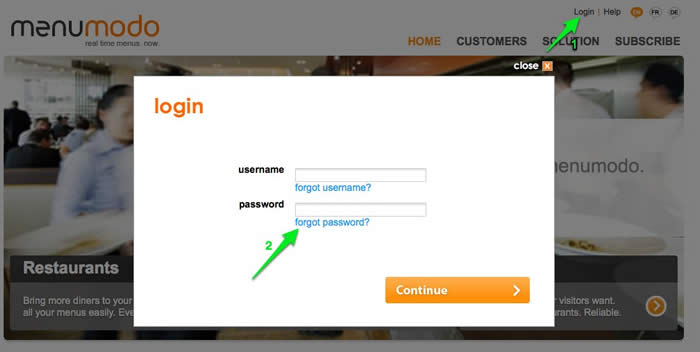
Go to “manage my account” – “Login”; and follow the password change. Passwords must be 6 characters or longer.
back to top
I have forgotten my username, what do I do?
In the login box on the home page, click on the “forgot username” link, to enter the email address associated with your account. Your username will be emailed to you.
back to top
What is a menupod?
A menupod is an online display for your menus. It consists of a header area where you can include your restaurant name, reservation link and share function to link to facebook, twitter and other social media. Clicking on the menu names switches between your menus in the viewing pane of the menupod.
back to top
What are the steps to create a menupod?
You can create a menupod in less than 3 minutes.
On your dashboard “Add a menupod” then add the menus, uploading a file to display for each menu. The menupod is now ready for use. Simple!
back to top
What are the steps to create a menupod?
See menu management below - in summary the steps are:
1) Add a menupod
2) Add a menu and upload your files. Repeat for all menus
3) menupod is ready!
How do I see what my menupod looks like?
You can preview your menus in the menupod at any time by clicking on the preview menupod “eye” icon on the menupod. .
back to top
How do I know what menus will show in my menupod?
Any menu will show in your menupod if the date on the menu is “active”. “inactive” menus show greyed out with the name in italics. Menus are inactive when they have no file attached, they have a future publishing date or they have expired.
back to top
How do I manage my menus?
On the dashboard you can see all your menus. To work on a menu, click on it and the menu management light box will open. “Add menu” opens the light box for a new menu.
back to top
How do I add a menu?
Click “Add menu” to get started with the menu light box. Enter your menu name (lunch, dinner, brunch etc.) and “create”.
The start date field will show today's date. (If you do not want the menu to show from today, click on the date box to bring up the calendar and select the date on which you want the menu to start showing in your menupod).
If there is an end date for this tab, enter that here - the end date is optional.
Upload a file for the menu by selecting a file. The file will show in the menu files list.
Close the lightbox to return to the dashboard where you can change the order of menus in the menupod by dragging and dropping them in menu list.
How do I edit information about a menu?
Click on the menu in the list to open the menu management light box. You can change the menu name and display date(s) or upload a new file to display immediately or at a future date.
back to top
Why are some of the menus light grey in the dashboard?
The colors of the menu indicate which menus are active and showing in the menupod and which are not. Light grey indicates that a menu is not showing in the menupod. For a menu to show it has to have a current display date and a file attached to it with a current display date. Click preview menupod at any time to see what your menupod looks like.
back to top
Why do some of the menus have dates on them?
The dates are related to the display of the menus. A menu can show display dates as “from”, “until” or both. The menu will show in the menupod according to those dates, as long as there is a file uploaded to that menu.
back to top
When will scheduled menus show or be removed?
A menu scheduled for future display will be shown from 0.01 hours (PST) of the “from” date set. A menu will be removed at midnight of the “to” date. For example a Valentine's day menu would be scheduled to show “until end of Feb 14”.
Why is one of my menus not showing?
If any menu appears grayed out - it will not be in the menupod. A menu will be grayed out if it does not have a menu attached to it with a current display date, if it has a future display date or if there are future start and end dates for a menu. If there is no file on the menu an warning exclamation mark will show on the menu.
back to top
How do I delete a menu?
To delete a menu, open the menu management light box and click on the delete icon in the light box. Any files attached to that menu will be deleted.
back to top
How do I change the order of my menus in the menupod?
To reorder the menus - drag and drop a menu to the new position in the list. This will be reflected in the menupod.
How do I upload a file?
Click on the menu to open the light box and choose a file with browse in the Upload a file section. Click “add file” to add the file to that menu.
back to top
What document file types can I upload?
Any PDF file can be uploaded.
Save your menu files in pdf format to upload them.
back to top
How big can the files be?
Not more than 2MB is recommended as very large files slow the menu display in the menupod. Note that a file with muliple pages will take time to convert.
back to top
Where can I see the files I have uploaded?
The files are listed in the “Menu files” section in the menu management light box. To view the file click on the file name.
back to top
How do I delete a file?
Click on the delete icon and delete the file.
MENUPOD DESIGN
How do I access menupod design?
Click on the design “paintbrush” icon on the menupod in the dashboard to open the menupod design light box.
back to top
What can I do in menupod design?
The menupod can be customized with different fonts, sizes and colors. You can add icons to the header for sharing with social networks.
back to top
Why does the reserve icon show?
If you add a reservation URL in the restaurant information screen the reserve icon always will show in the menupod. The customer will be able to link from the menupod directly to your online reservation system, e.g. OpenTable or live bookings.
back to top
Which share options are included with the share feature?
The share feature allows the menupod to be shared with email plus every other social network, such as Facebook, Twitter, Stumble Upon, Delicious, MySpace, Digg, Blogger and Bebo, in total 271 links.
back to top
What can I change on the design?
Customize the header of your menupod from the choice of fonts - styles, sizes and colors. You can also choose background color for the header, and colors for the menu names. Click on the color picker and select your desired color. Change fonts and styles. Once you have a design you like click “save” and it will be shown in your “live” menupod.
back to top
Can I use any fonts/sizes/ colors?
You can use any combination you like. The choices are there to give you the opportunity to match the color scheme on your own website. If you know the hex# code for your web site colors you can enter that in the color picker.
back to top
How do I display the menupod on my website?
When you have subscribed to menumodo Premuim account the display code link will be accessible on the menupod on the dashboard. There are three choices of display for a menupod - in a light box, via direct link (where the menupod pod opens in a separate small browser window) or by embedding the menupod directly into your web page.
Select the version you want and copy the code to access the menupod. You can adjust the height and width parameters in the code if desired.
What can I do on "manage my account"?
You can manage your login and view the subscription and billing information.
back to top
How do I change my login information?
On the “manage my account” light box, you can edit your contact email and change your password.
back to top
I have forgotten my password – how do I get it?
In the login box on the home page, click on the “forgot password” link and enter your username and a new temporary password will be sent to you. Once you have logged back in, you can change the temporary password by going to the “manage my account” “Login” .
back to top
How do I change my username?
You cannot change your username yourself. Email menumodo to request a username change.
back to top
How do I renew my subscription?
You will be sent a renewal notice before your subscription expires.
back to top
How do I cancel my subscription?
Your subscription will end at the end of the paid period. Menumodo does not give pro-rated refunds.
back to top
How do I update my billing address?
On the “manage my account” Billing, update our information there. Click “save” to save any changes.
back to top
How do I update my account/ hotel/ restaurant information?
On the dashboard click the edit “pencil” icon by the account name (in the grey bar at the top of the dashboard) or by the restaurant in the list. Click “save” to save any changes.
back to top
How do I become a partner with menumodo?
Please email us at .
back to top
Do partners have access to all restaurants menupods?
Yes, our partners have access to all restaurants menupods at menumodo.
back to top
Can I access the restaurant information as well as the menus?
We will be expanding the information restaurants and partners will be able to access all restaurant information to keep their data current. This will include all information needed, including opening hours. Please email us if this is important for you at .
